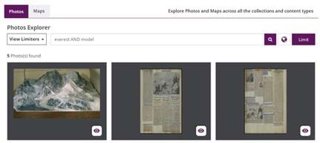As part of our mission to make our Collections more accessible to a wider audience and to support teaching and learning, we have worked with Wiley Digital Archives to digitise hundreds of thousands of items from our Collections. The result is an online portal that enables digital access to a wide variety of published and unpublished material, revolutionising access to our Collections, while preserving them for years to come. The digital archive allows us to share our incredible resources with researchers around the world via their institutions, creating new pathways for interdisciplinary research and education. Below is an introduction to using the key functions of the site.
If you are interested in archival research more widely, take a look at our resource on Getting started with archival research.
1. Basic Search
The Basic Search function is useful for producing an early list of relevant materials that may be of interest when making preliminary research enquiries. “Quotation Marks” can be used to specify an exact phrase, where a single word search may have produced too many unwanted results.

-
For example, a Basic Search for model will return a range of disparate results - scientific models; an abstract ‘model’ of thinking; reference to a piece of work being ‘modelled’ on another etc.
-
A Basic Search for “Relief Model” will return only results which specifically include a reference to a relief model. This provides a good entry-point for finding records on relief models, without having to wade through every reference to ‘model’.
2. Advanced Search
The Advanced Search offers a range of functions where more specific enquiries can be made. In the Fielded Search box, terms can be added, combined or omitted from search results using the AND, OR and NOT functions in the dropdown menu. The Estimated Count in the search box gives a useful live-updated reference for the number of documents the search will produce.
-
A Basic Search for “Relief Model” has returned 24 results, however they are not always referred to specifically as “Relief Models” and so we are missing a few…
-
By adding alternative phrases using the OR function, a total of 96 relevant documents now appear
-
Alternatively, by inputting a few relevant keywords using the AND function, a total of 781 documents appear.
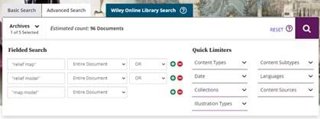
The Advanced Search also offers a variety of Quick Limiters which can further narrow down a search. It is not always necessary to use these as the search can be refined later by other means. They are useful, however, for pinpointing a particular area, date, format etc. which you may be searching for.
-
By adding some Quick Limiters to select only Manuscripts between the dates 1910-1940, the results can further be narrowed down.
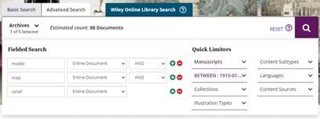
3. Refining Search Results
After an initial search has been made, the results can be refined further by adding additional terms or selecting more categories such as dates or content subtypes.
-
The search below has produced a myriad of results, some of them relating to a model of Mt. Everest. These results can be refined by selecting Correspondence from the Content Subtypes dropdown on the sidebar, and by adding an additional search term – Everest – using Search Within.

4. Compiling and Visualising Search Results
After producing a list of search results, one of the most useful functions is to click the Add to List button, which bookmarks the document, this can be accessed later via the Tools dropdown menu. Documents can also be previewed using the Peek button, before clicking through to the main document viewer. In this way, documents of interest can quickly be found and added to a list for later viewing. A good way of using lists is to export them as an html file which can be downloaded and stored on your hard drive as a permanent record of relevant documents of interest.
Above the search results, three different means of viewing documents can be selected. These are the List View (default), Grid View (useful for viewing photographs), and Map View.
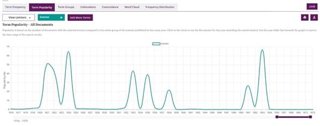
-
By using Map View and selecting the first record entitled ‘Model of Mt. Everest for British Empire Exhibition’, the origin of these documents – London and New Delhi – can be quickly viewed. Further documents can be quickly added to view their locations – it might help in locating the networks of correspondence or throw up something unexpected that warrants further investigation.
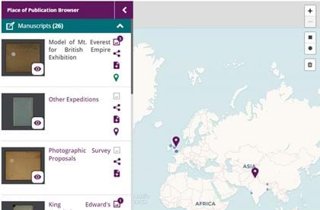
5. Document Viewer
The Notes tab on the sidebar of the document viewer often contains useful information from the archivists, and is a good starting point for reviewing documents. The Items tab sorted By Type can show a helpful breakdown of materials within the document, which can each be selected. If there are Illustrations they are displayed in the sidebar tab, the best way to view these is often to mouse over each description to quickly view which ones may be of interest. The Search tab can be selected and individual items or images selected with those terms highlighted – it can be useful to start a new search here to search for something specific in the document which may have arisen.
-
After viewing the Notes tab on the Model of Mt. Everest document and some of the Items, one topic of interest is the apparent damaging of the model in transit and subsequent efforts to have it repaired. Hence, a new Search is created in the sidebar with some general terms to find correspondence about the repair of the model. These terms can be individually checked/unchecked to bring up relevant items.
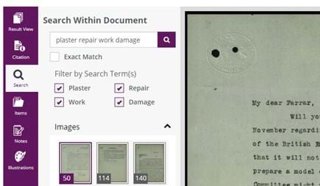
6. Analysis Hub
The Analysis Hub contains a range of useful tools to plot data and visualise search terms in a variety of ways. Two of the most useful are the Term Frequency and Term Popularity tools, which help to visualise the popularity of terms over time in the records.
-
By plotting the popularity of the term ‘Everest’ over time, we can see rises in its usage broadly coincide with major expeditions to the summit – notably in 1921 and 1953. Further, we can click on the small circles to view specific records from these dates. In this way we can relate the models’ production, exhibition and travels to a wider interest in the mountain from the Society over time.
The Photos Explorer element of the Analysis Hub provides a means to search through photographs and maps in the digital collections. These can also be found using conventional search methods, but the explorer gives a clear and easy view of many photographs which can be found through a basic search. These can be previewed using the Peek button and clicked through to find the document details, citation, notes etc.
-
A simple photo search for ‘Everest’ presents many thousands of results, which can be easily scrolled through in the explorer to find those of interest. A more specific search, using the term “Everest AND Model” brings up 5 photos. The first result provides a photo of the model itself at the RGS.